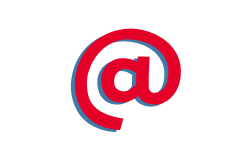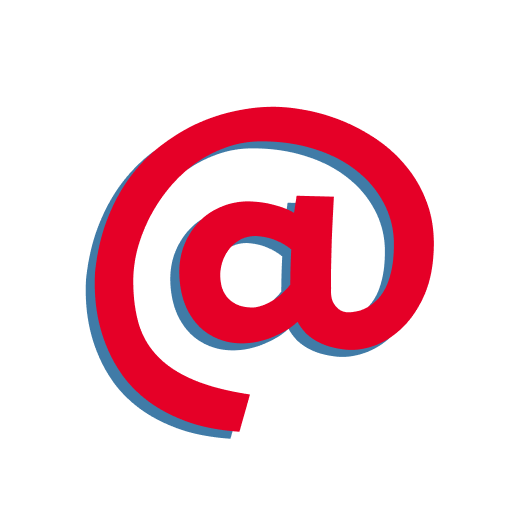Remember the days when light mode was our only option for viewing mobile devices? It wasn’t long ago that we all accepted the bright white screens without a second thought. But since 2019, dark mode has revolutionized our screens, bringing a sleek black theme to our beloved devices, from the latest iPhone Pro to your trusty Android.
Dark mode isn’t just a trendy feature; it’s a game-changer. By some estimates, around 80% of users prefer dark mode over light mode. If you’re among those who love the dark theme, you’ll be thrilled to know you can easily enable it on Instagram. This setting changes Instagram’s background to black and text to white, reducing screen glare and potentially improving battery life. Plus, it makes those stunning photos and videos pop even more!
Ready to switch to dark mode on Instagram? Here’s how you can do it on both iPhone and Android devices.
Enabling Dark Mode on iPhone
Unlike Android, you can’t toggle dark mode directly within the Instagram app on an iPhone. Instead, you need to activate it through your iPhone’s system settings. Here’s a step-by-step guide:
- Open Settings: Locate the Settings app on your iPhone; it looks like a gray gear icon.
- Navigate to Display & Brightness: Scroll down and tap on “Display & Brightness”.
- Select Dark: Under the Appearance section, tap “Dark” to switch your iPhone to dark mode.
By enabling dark mode through your iPhone’s settings, you’ll apply the dark theme across all compatible apps, including Instagram, Twitter, and Chrome. To switch back to light mode, just follow the same steps and select “Light”.
Enabling Dark Mode on Android
Activating dark mode on Android is a breeze and can be done directly through the Instagram app. Follow these simple steps:
- Open Instagram: Launch the Instagram app on your Android device.
- Go to Your Profile: Tap your profile picture in the bottom right corner.
- Access Settings: Tap the three horizontal lines in the upper right corner and select “Settings”.
- Find Accessibility: Scroll down and tap on “Accessibility”.
- Activate Dark Mode: Tap “Dark Mode” and then select “On”.
Once these steps are completed, your Instagram app’s background will turn black, confirming dark mode is active. Note that this setting only applies to the Instagram app on your Android device. To enable dark mode on other apps or your mobile browser, you’ll need to adjust those settings individually.
Why Switch to Dark Mode?
Switching to dark mode has several perks. While it’s still debated whether it significantly reduces eye strain or improves sleep quality, dark mode undeniably offers benefits like:
- Enhanced Visuals: Photos and videos stand out more against a dark background.
- Battery Savings: On devices with OLED screens, dark mode can help save battery life.
- Reduced Glare: Less screen glare makes for a more comfortable viewing experience, especially in low-light environments.
Still having issues? Read Instragram’s official page: https://help.instagram.com/897760233943762/?helpref=related_articles
Enabling dark mode on Instagram is a straightforward process that can enhance your user experience. Whether you’re an iPhone aficionado or an Android enthusiast, dark mode can make your Instagram scrolling more enjoyable and visually appealing.
So, go ahead and give your eyes a break by switching to dark mode on Instagram. Enjoy the sleek, modern look and the potential battery savings—your device (and your eyes) will thank you!
Learn how to capture amazing night sky for your instagram feed here: https://www.atthepeople.com/leisure-interests/travel-leisure-interests/2023/starstruck-journeys-a-guide-to-the-worlds-top-astronomical-observatories/